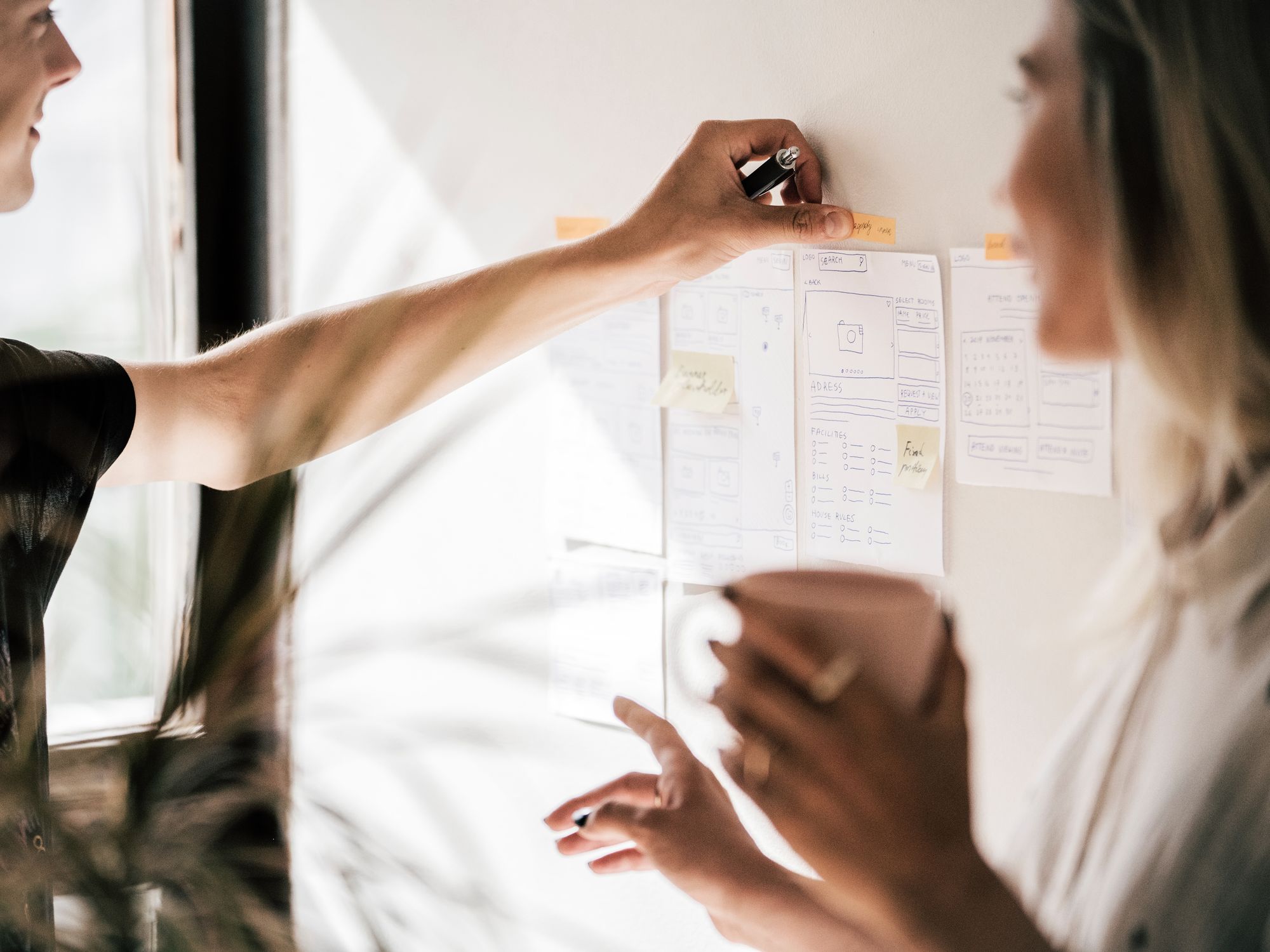Elevate your Reports with Interactive PDFs
Creating interactive PDFs can be a great way to add engaging and dynamic content to the reports. In this blog post, we’ll explore how to work with interactivity in CtrlPrint, and show you just how easy it can be.
When collaborating on the CtrlPrint platform, it’s recommended to divide the InDesign report into smaller documents (chapters). By dividing the report into chapters, you can work simultaneously with other team members. This also helps you to maintain control over different versions of the document, ensuring that everyone is working in the correct and up-to-date version.
This division can make adding interactivity challenging since the different chapters aren’t linked contentwise. However, by slightly adjusting the workflow, you can create engaging and dynamic PDFs that will impress the audience, despite the challenges posed by the chapter division in CtrlPrint.
Types of Interactivity
First, let’s clarify what kind of interactivity we’re talking about. The types of interactivity that require a bit of extra work in CtrlPrint are internal links and buttons, automated table of contents, and bookmarks. These features can all add value to the PDF by making it easier for the audience to navigate and access the content they need.
Interactivity in CtrlPrint
So, how do you work with interactivity in CtrlPrint? The key is to slightly change the workflow, and there are two ways of approaching it.
Solution 1: Interactivity in InDesign
Download all the InDesign documents locally and do the interactivity in InDesign when the report is finalised. This option is ideal if you’re already comfortable working with hyperlinks in InDesign and if you are able to wait until the end to get it done.
Solution 2: Preparing in Acrobat Pro
Create a template for the interactive PDF in advance in Acrobat Pro. This option is best if you want to be prepared and add interactivity before the report is finished.
With this option, you’ll create an interactive PDF using Acrobat Pro earlier in the process, and then replace all pages in the template version with the final PDF from CtrlPrint. The links and buttons in the template are added as a layer on top of the content and will stay when you switch the underlying pages. You can then adjust the interactivity manually if needed.
Both solutions require a bit of extra work, so make sure to plan for it from the start. The results can definitely be worth your while. By adding interactivity to the PDF, you can create a more engaging and dynamic experience for the audience. And with CtrlPrint, the overall process is easy and straightforward.